WordPress is one of the world’s most powerful, flexible content management systems (CMS). It allows its users to design their websites however they want, as it is user-friendly, highly customizable, and easily optimized for SEO.
However, there may come a time when you want to reset your WordPress site. Some common reasons include wanting a fresh start, fixing a persistent issue, or trying out new plugins or themes. While resetting your WordPress site manually is possible, the process can be quite complex and time-consuming, especially if you are new to WordPress.
Luckily, WP Reset exists and can make resetting your WordPress site a breeze. This plugin can restore your WordPress site to its original state quickly and seamlessly. Follow the steps mentioned in this blog to learn how to reset a WordPress site with WP Reset.
Why Should You Reset Your WordPress Site?

As we’ve already mentioned, there are many reasons why you would want to reset your WordPress site. While you can decide why you want a fresh reset, here are some common scenarios for why most people do.
1. Starting Fresh
If you’ve been using a WordPress site for a long time, it can become cluttered and may need a reset. Unused plugins, themes, and demo content may unnecessarily slow your site’s loading time or decrease efficiency. Resetting your website will give you a clean foundation to work with.
2. Fixing Errors
Sometimes, plugin conflicts or faulty theme installations can cause your website to malfunction. Troubleshooting these issues can be a hassle and very time-consuming if you do it manually. The best solution would be to reset your WordPress site to regain full functionality.
3. Testing New Features
As a developer, experimenting with new features, themes, or plugins can help set up a website that meets your vision. However, sometimes, things don’t go according to plan and can introduce unwanted changes to your site. If you have faced issues like these, you should reset WordPress to default settings.
4. Selling the Website
Let’s say you want to sell your website or hand over the ownership to someone else. Before doing so, you should remove your personal data, posts, settings, themes, and plugins. In this case, reset the WordPress site before handing it over to keep your data secured.
5. Cleaning Up Malware
Getting infected by malware is a nightmare for a WordPress developer. Only a full WordPress reset can help eliminate those viruses and restore its security if this happens. To avoid this in the future, you should strongly consider using security plugins to prevent malicious attacks or hacks from happening.
Step-by-step Guide on How to Reset a WordPress Site with WP Reset
WP Reset is an innovative WordPress plugin that allows its users to reset their site to its original state with just a few clicks. This makes it an essential tool for website developers, owners, and testers alike. Unlike manual resets, which require the WordPress developer to delete or modify databases, WP Reset streamlines the whole process by automating it.
It is a versatile plugin that can instantly restore the entire website or parts of it, help restore hacked, damaged, or corrupted websites, reset all types of customizations, take snapshots of the site to keep as a backup, create collections of your most used themes and plugins, and much more.
Before we begin the tutorial on resetting a WordPress site using WP Reset, it’s essential to understand this tool. Having a proper understanding of any tool makes it easier to learn how to use it effectively. To help with this, the WP Reset Review can provide you valuable insights in real-time.
How to Install WP Reset Plugin?

Installing WP Reset in your WordPress website is quite simple. Here’s how you can do it:
- Go to your domain using the address (example: yourdomain.com/wp-admin) and enter your credentials to access the WordPress admin panel.
- From the menu on the left side, click on Plugins, then Add New.
- In the search bar at the top right, type “WP Reset” and hit the Enter key.
- Click the Install Now button beside the WP Reset plugin.
- Once you are done installing, press the Activate button on your plugin to enable it.
- After activation, you can find WP Reset under the Tools tab in your WordPress dashboard.
What to Do Before Resetting Your WordPress Site?
Note that resetting your WordPress website cannot be undone. So, before proceeding, you need to take some cautionary steps. Here’s what you need to do:
- To prevent permanent data loss, make a complete backup of your website’s database, files, and configurations.
- WP Reset also allows you to take snapshots of your site before a reset, which can come in handy if you want to restore your site from a particular point instantly.
- Before resetting, check what you want to delete, what you want to reset, and what you want to save.
- In case you have any security plugins installed on your WordPress site, disable them temporarily, as they may interfere with the reset process.
- For developers who have added custom codes, save a copy of them if you need to reapply them after the reset.
- You will still retain your admin login privileges even after a reset, so keep your admin username and password saved somewhere secure.
How to Reset WordPress Site with WP Reset in 4 Easy Steps

Here is a step-by-step guide on how to reset a website in WordPress using WP Reset:
- Step 1: Use your login details to enter your WordPress admin panel. In the left-hand side menu, navigate to Tools, then to WP Reset. You will see the WP Reset control panel with multiple reset options there.
- Step 2: To perform a Full Site Reset, navigate to the Site Reset section, type “reset” in the confirmation field, click the Reset Site button, and confirm the reset in the pop-up window. Wait a few seconds, and your site will be reset to its default settings.
- Step 3: Now that you have performed a reset, ensure your site is restored to its default state. You can do this by checking your WordPress site’s dashboard and see if it is set back to its original settings. Your themes and plugins should also be deactivated, so give that a look as well.
- Step 4: Finally, you can reinstall any themes and plugins you want. For themes, go to Appearance>Themes> Search to find and install a new theme. For plugins, go to Plugins>Add New>Search to find and install a new plugin.
How to Perform Selective Reset with WP Reset?

WP Reset also allows users to reset specific elements of their WordPress site. The WP Reset control panel has several options, including Plugins Reset, Themes Reset, Custom Tables Reset, Transients Cleanup, and .htaccess Reset.
Using these options, you can perform a selective reset instead of a full site reset. Click the Run Tool button for that specific reset. When prompted, confirm your action in the pop-up window.
Tips for Keeping Your WordPress Site Running Smoothly
Below, we have provided some useful tips for keeping your WordPress site running smoothly:
- Ensure your WordPress core, themes, and plugins are updated to the latest version.
- Install only essential plugins to prevent site overload.
- You can use a backup plugin to schedule automatic backups.
- Ensure to compress your images to reduce site load times.
- Enable caching to speed up your website and improve user experience.
- Limit the number of stored post revisions to prevent database bloat.
- Remove any inactive themes or plugins that you don’t use.
- Consider securing your website with a firewall to prevent malware.
- Monitor your site’s performance and speed with tools like Google PageSpeed Insights.
Final Thoughts
Resetting your WordPress can be a great way to start fresh, fix issues, or test new configurations. With WP Reset, you can streamline this process, making it quick and hassle-free. Once you have performed a reset, keep your site optimized and secure by keeping everything on your site updated, properly managing your plugins, and keeping an eye on your site’s performance.
That said, we hope this guide helped you understand how to reset a WordPress site using WP Reset. To learn more, visit our detailed WP Reset review. Best of luck with your website!
FAQ
1. Can I delete my WordPress website?
Yes, you can manually delete your WordPress website by removing all of the files from your hosting server and deleting the database through your hosting control panel.
2. Can I clear my WordPress cache?
Yes, you can clear your WordPress cache by using caching plugins or by manually clearing your browser and server cache.
3. How to hard reset your WordPress site?
You can use WP Reset to hard reset your website, which will remove all the content, settings, and customizations from the site without interfering with the WordPress installation.
4. How to reset a WordPress site without a plugin?
To reset your WordPress site without a plugin, access your hosting control panel and manually delete your database. Then, use an FTP to delete any other relevant files in your website’s directory. Lastly, re-install the WordPress core to have a fresh start.