As a business professional, being productive and keeping track of all your meetings, tasks, workflows, etc., is no easy task. It is not uncommon to go about doing all your work and then suddenly realize that you missed your dental appointment. So, what’s the solution here? How can you better schedule your calendar and your day-to-day activities?
Luckily, we are about to address that exact concern and provide a solution to make your life much easier. Introducing TidyCal! It is a cost-effective and intuitive scheduling tool that will help streamline your tasks by keeping your tasks, meetings, and appointments on track without the hassle of running back and forth.
This guide will discuss what TidyCal is, how to set up TidyCal to simplify your calendar, and how it compares to other popular scheduling tools. Let’s get into it!
What is TidyCal?

TidyCal is an online scheduling tool designed to help individuals and businesses streamline the appointment booking process. With this tool, you don’t have to worry about the hassle of coordinating meetings via mail and phone calls. You can automate the process and create personalized booking pages, sync with multiple calendars, and manage all your appointments.
What Are the Key Features of TidyCal?
Our favorite features of TidyCal are listed below:
- You can sync your TidyCal account with frequently used applications like Google Calendar, Apple Calendar, and Outlook to make booking appointments easier.
- You can personalize your booking options according to your needs, including setting up one-on-one sessions, group meetings, appointments, etc.
- Send automated reminders to clients to ensure that all of your meetings are happening on time.
- Create your own booking page that aligns with your brand’s logo, colors, themes, and custom URL.
- You can also connect TidyCal to platforms like Zoom and Google Meet to schedule your video calls and online meetings seamlessly.
Why Should You Use TidyCal?
From our experience, TidyCal is incredibly affordable, simple, and easy to use. It can come in handy for everyone, not just business professionals. So, if you need a tool to make managing and scheduling your appointments a piece of cake, try out TidyCal.
Guide on How to Set Up Tidycal to Simplify Calendar Management
If you’re struggling to handle multiple appointments, meetings, and client calls, TidyCal can help you manage your calendar by automating the process. In this section, we will tell you exactly how to do so, saving you time, reducing scheduling stress, and improving your workflow’s productivity.
How to Install Tidycal?

First things first – let’s set up TidyCal. The great thing about this tool is that there is no complicated installation procedure involved. However, if you are having difficulties, here’s what you need to do:
- You can start using the tool by going to TidyCal’s website, clicking Sign Up, choosing the version you want, and filling out the signup requirements.
- Once you have signed up, it’s time to log in and go to your dashboard, where you will see the control center for setting up and managing your calendar.
- Set your availability, customize your booking preferences, sync the tool with your calendars, and connect any third-party applications you need (like Zoom or PayPal).
How to Connect TidyCal to Your Calendar?

TidyCal allows you to connect the tool with several popular calendars, such as Google Calendar, Apple Calendar, and Outlook. You can manage all your bookings from TidyCal, so you don’t constantly have to go back and forth from one calendar to another. Here’s how to do it:
- Head over to TidyCal, log in to your account, and go to the dashboard to see all of your scheduling options.
- Click on Integrations from the sidebar or settings menu and look for the calendar sync button.
- Choose the calendars you want to integrate TidyCal with and follow the prompts.
- TidyCal will ask permission to read your existing calendar events, make changes to them, and add new appointments when someone books with you.
- Hit the Allow button and choose Two-way Sync, so that TidyCal can read your events, add new bookings, and check for availability.
- Once you’ve set up your preferences, click Save and do a quick test by creating a fake booking to see if it appears in your external calendar and manually adding an event to your calendar to verify if TidyCal marks the time as unavailable.
- If you encounter any syncing issues with TidyCal, check to see if you granted the correct permissions, sign out and re-authorize the tool, or try changing your internet browser to Chrome or Edge.
How to Set Up Booking Types with TidyCal?

TidyCal is a highly flexible tool that can handle and set up various booking types. Here’s how you can personalize your bookings:
- Log in to your TidyCal account and go to the dashboard.
- Navigate to the Booking Types tab from the main menu and click the + New Booking Type button.
- Choose whether you want to have One-on-one Meetings, Group Appointments, or Paid Bookings.
- Then, name your booking type, set the duration, adjust the time slot, add buffer time, and limit the number of bookings per day.
- If you need extra details from your clients before a meeting, you can create custom fields for the booking form to ask questions like “What is the main topic you’d like to discuss?”
- In case you have set up paid bookings, scroll down to the Payment Options section, connect your payment system (like PayPal or Stripe), set your price per session, and choose whether payment is optional or required before booking.
- Click the Save button and share the unique booking link via email, social media, or website for your clients to access quickly.
How to Manage Appointments with TidyCal?

Now that you have set up your booking types and scheduling link, let’s take a look at how you can manage your appointments with TidyCal:
- Log in to your TidyCal account and go to Bookings to check the meeting dates, times, client details, and booking type.
- If you need to change the meeting date or time, find the booking in your TidyCal dashboard, click the appointment you want to modify, select Reschedule to choose a new date and time, and hit Confirm.
- To cancel an appointment, find the booking, click Cancel, and press Confirm.
- TidyCal automatically sends email reminders, which you can modify by setting how many hours/days before the appointment reminders should be sent with an optional personalized message.
- To check your meetings, use your dashboard’s search and filter options to find bookings by date, client name, or meeting type.
- If you want to track payments, go to Bookings and check which sessions were paid vs. unpaid.
- You can also export bookings as a CSV file from the dashboard to help you keep records of all your appointments.
TidyCal vs Calendly: Key Differences
TidyCal and Calendly are two of the best options for your scheduling needs. But what are the differences? Below, we have outlined everything you need to know about TidyCal vs Calendly in an easy-to-understand table:
| Features | TidyCal | Calendly |
| Pricing | One-time payment | Subscription-based |
| User interface | Simple and beginner-friendly | Sleek but slightly complex |
| Booking Types | One-on-one, group, and paid bookings | One-on-one, group, round-robin, collective |
| Payment Integration | PayPal and Stripe | PayPal, Stripe, and Square |
| Calendar Integration | Google, Apple, and Outlook | Google, Apple, and Outlook |
| Automated Meeting Links | Google Meet and Zoom | Google Meet, Zoom, Webex, and Microsoft Teams |
| Customization | Basic branding and personalized questions | Advanced branding and custom workflows |
| Automation and Workflows | Integration with Zapier | More advanced automation and integrations |
| Team Scheduling | Primarily single-user focused | Strong team scheduling and round-robin options |
| Reminder Emails | Automatic reminders and confirmations | More customization options for reminders |
| Best For | Solo professionals, freelancers, and small businesses | Businesses, teams, and large enterprises |
| Value | Affordable and great for individuals | Feature-rich but has recurring costs |
Final Thoughts
TidyCal is a simple, affordable, and efficient scheduling tool that effortlessly manages all your appointments. Whether you’re a freelancer, coach, consultant, or small business owner, TidyCal helps you streamline your bookings, automate reminders, and reduce back-and-forth emails while offering a clean and user-friendly experience.
You can use this guide to set up TidyCal, customize your booking types, and integrate your calendars seamlessly. With the correct setup, you’ll save time, improve client interactions, and make scheduling a seamless part of your workflow.
Try out TidyCal for yourself and automate your scheduling needs from one platform!
FAQ
1. Can I use TidyCal for in-person meetings?
Yes, TidyCal works perfectly for in-person appointments. When setting up your booking types, you can specify whether a meeting will be conducted online or at a physical location. You can do this by adding the address to the booking confirmation so attendees know where to go.
2. Is TidyCal better than Calendly?
In certain aspects, yes. If you want a simple, automated scheduling tool that covers all of the necessary features you will need without the hassle of monthly payments, then TidyCal is for you.
3. Is there a TidyCal app?
No, TidyCal does not have a dedicated mobile app. However, since it is a web-based scheduling tool, you can access it from any smartphone. It works perfectly on smartphones and tablets without needing an app.
4. Is TidyCal secure?
Yes, TidyCal ensures security by using encryption and secure integrations with third-party services like Google Calendar and PayPal. It does not store sensitive payment information directly and follows best practices to keep your data safe. However, as with any online tool, use strong passwords and enable two-factor authentication where possible.
5. Does TidyCal work with WordPress?
Yes, TidyCal works with WordPress. While there isn’t a dedicated WordPress plugin, you can easily integrate TidyCal into your site by embedding your booking page. TidyCal provides an embeddable code that you can copy and paste into any website page or post using the Custom HTML block in WordPress.