Are you struggling to keep your team organized and on track with multiple tools? Edworking brings everything you need into one platform. It streamlines communication, task management, and deadline tracking.
Learn how to use Edworking to manage tasks, files, and team chats effortlessly. Customize workflows, assign tasks, and track progress while communicating via group chats, private messages, or video calls. This is everything your team needs to ensure effective collaboration.
Use Edworking today to centralize your team’s work, improve communication, and elevate productivity.
What is Edworking?
Edworking is a unified work management platform that combines project planning, task tracking, communication, file sharing, and video calls in one dashboard. It eliminates the need to juggle between multiple apps like Slack, ClickUp, Notion, or Google Drive.
With Edworking, you can:
- Manage projects and assign tasks using an intuitive Kanban board
- Host HD video meetings without third-party tools
- Collaborate in real-time via chat and shared documents
- Centralize files and discussions for easy access
- Create customized workflows that adapt to your team’s needs
For a deeper dive into features, use cases, and benefits, check out our Edworking review to explore everything the platform offers.
Getting Started with Edworking

Before jumping into team collaboration and project execution, setting up your Edworking account is the first step. The platform is designed for a quick onboarding experience. Here’s how to get started:
Create Your Account
Enter your email with a secure password. Then, complete by confirming your email address through the verification link sent to your inbox. This gives you instant access to the dashboard where your workspace begins.
Set Up Your Workspace
Once inside, you’ll be prompted to create your workspace. It will be a centralized hub for your team or project.
- Name your organization or workspace for easy identification.
- Invite team members by email and assign roles (e.g., Admin, Manager, Member) depending on their responsibilities.
- Customize settings like notification preferences, access permissions, and team visibility to ensure everything runs smoothly.
Choose a Plan
Edworking offers both Free and Premium plans:
- Free Plan: This includes essential features like task boards, real-time chat, limited video call usage, and file sharing.
- Premium Plan: This plan unlocks advanced capabilities such as unlimited video meetings, workflow customization, AI-powered tools, increased storage, and priority support.
Explore the Dashboard
The Edworking dashboard is your command center—clean, modern, and fully integrated. From here, you can manage all aspects of your workflow without switching between apps:
- Tasks: Organize work using a drag-and-drop Kanban board. Create, assign, and prioritize tasks with due dates and progress tracking.
- Chats: Communicate in real-time through private messages or group chats. Tag teammates, share updates, and keep conversations focused.
- Files: Upload, manage, and collaborate on documents and media. Keep all files versioned and accessible in one place.
- Meetings: Launch HD video calls directly from the platform—no Zoom or external tools required. Schedule or start meetings instantly.
- Calendar: Integrate with your Google Calendar to keep track of deadlines, meetings, and team availability.
Step-by-Step Guide to Using Edworking
Edworking’s all-in-one platform is designed to simplify your workflow and reduce the need for multiple tools. Follow these steps to make the most out of your Edworking experience:
Step 1: Create and Assign Tasks

The first step in enhancing your workflow with Edworking is managing tasks effectively. The platform’s task management system allows you to break down projects, delegate responsibilities, and track progress. Here’s how to get started:
- Add a New Task: Create a task by clicking the “+ Add Task” button. Give it a title that clearly describes the objective.
- Include Task Details: Fill in a detailed description, set a deadline, and attach any relevant files or documents needed to complete the task.
- Assign to Team Members: Select one or more team members responsible for the task. Edworking makes delegation easy with a simple dropdown selector.
- Organize with Kanban Board: Use the built-in Kanban board to visually move tasks across stages like To Do, In Progress, and Completed. This is great for tracking status at a glance.
- Set Task Priority: Affix priority levels to highlight urgent or essential tasks. This helps the team focus on what needs immediate attention.
- Get Real-Time Updates
As tasks are updated or completed, the platform sends real-time notifications to keep everyone aligned and informed.
Step 2: Communicate with Your Team

Effective communication is key to team productivity. You can do it all with Edworking. There is no need to toggle between multiple messaging apps. Here’s how to collaborate smoothly using Edworking’s built-in chat system:
- Direct and Group Messaging: Use the “Chats” tab to send private messages to individual teammates or set up group chats for team-wide collaboration.
- Share Files in Conversations: Drop files, links, and images into the chat thread. This is perfect for quick feedback or sharing resources without email chains.
- Task-Based Chat Threads: Create dedicated discussion threads linked to specific tasks or projects to keep all communication organized and contextual.
- No More App Switching: Forget about juggling Slack, WhatsApp, or email. Edworking centralizes all team communication for simplicity and speed.
- Searchable Message History: All chats are stored securely in the platform, making revisiting important discussions at any time easier.
Step 3: Host Video Meetings

Running virtual meetings shouldn’t require extra apps or complex setups. Edworking brings HD video calls right into your workspace. It makes the face-to-face collaboration easier than ever:
- Start HD Video Calls Instantly: Head to the “Meet” tab to launch a high-quality video meeting with just one click. There is no need for downloads or integrations.
- Invite with One Click: Quickly invite team members directly from your Edworking workspace. Everyone gets notified and can join instantly.
- Share Your Screen: Present slides, walk through workflows, or co-edit documents in real-time with screen sharing.
- Schedule and Sync Meetings: Plan by scheduling one-time or recurring meetings and sync everything with Google Calendar to stay organized.
Step 4: Manage Files in One Place

Stop wasting time searching through multiple file storage platforms. Edworking makes managing and sharing files simpler. It keeps everything in one easy-to-access location:
- Upload Files Directly: Add documents, images, spreadsheets, and presentations directly to your project within Edworking. It eliminates the need for external storage apps.
- Share Files Securely: Share files with your entire team or restrict access to specific individuals for better control over sensitive information.
- Track Version History: Keep tabs on changes made to shared files with version history. Thus, you can quickly revert to previous versions if needed.
- Organize with Folders and Tags: Keep your files organized with folders and tags, and ensure easy retrieval with searchable filenames.
Step 5: Customize Your Workflows

Every team has its rhythm, and Edworking gives you the power to match it. Customize your workspace so it mirrors how your team really works:
- Tailor Your Kanban Board: Add, rename, or reorder task stages (like “Backlog,” “Review,” or “QA”) to reflect your team’s unique workflow.
- Build Task Templates: Save time on recurring processes. Create templates for client onboarding, blog production, or sprint planning.
- Organize with Tags & Filters: Categorize tasks by project, department, or urgency using tags, filters, and color-coded labels to spot what needs attention quickly.
Step 6: Track Progress and Stay Organized
![]()
Stay ahead of deadlines and align your team with Edworking’s innovative tracking features. The platform gives you complete visibility into what’s happening.
- Real-Time Task Monitoring: Instantly see task status updates, who’s working on what, and what’s completed—from your central dashboard.
- Deadline Alerts & Reminders: Get automatic notifications for upcoming due dates and overdue tasks to stay proactive, not reactive.
- Workload and Bottleneck Insights: Review task distribution across your team and quickly identify areas where support or adjustments are needed.
- Visual Progress Indicators: Use progress bars, summary views, and charts to gauge overall project health at a glance.
Tips to Maximize Edworking’s Potential
To get the most out of Edworking, it’s essential to go beyond just task management. The platform offers many features that can significantly boost your team’s productivity and collaboration. Here are some smart tips to help you unlock Edworking’s full potential:
- Integrate Your Calendar: Connect your Google Calendar to schedule and manage meetings directly from your workspace.
- Use Built-in AI for Efficiency: Leverage Edworking’s AI tools to summarize meetings, auto-generate content, or draft task descriptions faster.
- Set Clear Task Priorities: Use tags, color codes, and priority labels to help your team visually differentiate urgent tasks from lower-priority ones.
- Hold Regular Video Check-ins: Replace lengthy email threads with short, scheduled video huddles using Edworking’s built-in Meet feature.
- Keep Your Files Organized: Create folders, adopt a consistent naming system, and use tags to locate important documents and media quickly.
- Use Real-Time Chat Effectively: Streamline team communication with instant messaging, reducing the need for meetings and back-and-forth emails.
- Invite External Collaborators: Share limited access with clients, freelancers, or stakeholders to keep everyone informed without compromising control.
- Customize Boards for Each Team: Tailor Kanban stages and workflows to suit specific departments like Marketing, Dev, HR, or Design.
- Pin Key Messages or Tasks: Highlight important updates or assignments in chat threads to keep your team aligned.
- Track Performance Regularly: Use Edworking’s built-in analytics to monitor team productivity, identify trends, and continuously optimize workflows.
Final Thoughts
Edworking brings everything your team needs into one unified platform—tasks, meetings, files, and chats are streamlined for better productivity.
Now that you know how to use Edworking, you can manage projects more efficiently and keep your team aligned without juggling multiple tools.
Get started today—set up your workspace, invite your team, and experience a more thoughtful, faster way to work.
FAQs
What is Edworking used for?
Edworking is an all-in-one work management platform that helps teams manage tasks, projects, communication, file sharing, and video meetings in one place. It’s designed to replace tools like Slack, Trello, Google Drive, and Zoom.
How do I create and assign tasks in Edworking?
Go to the “Tasks” tab, click “+ Add Task,” and fill in details like title, description, deadline, and assignee. You can organize tasks using the built-in Kanban board and set priorities for better clarity.
Can I invite external collaborators or clients?
Yes, Edworking allows you to invite external users with limited permissions. This makes collaborating with freelancers, contractors, or clients easy while keeping internal data secure.
Does Edworking support video meetings?
Absolutely. You can host HD video meetings directly within Edworking—no need for Zoom or Google Meet. It supports screen sharing and can sync with Google Calendar for scheduling.
How can I integrate Edworking with Google Calendar?
Connect your Google account to sync meetings and tasks with your Google Calendar in your dashboard settings. This ensures you never miss a deadline or a meeting.
Can I customize my workflow in Edworking?
Yes, you can fully customize your Kanban board, add new stages, create task templates, and use color-coded tags to organize work the way your team prefers.
How secure is my data on Edworking?
Edworking uses secure, encrypted connections and industry-standard practices to protect your data. You can also manage user roles and file permissions to control access.