Creating bulk content can be time-consuming, especially if you have limited resources. SheetMagic brings the power of ChatGPT right into Google Sheets to make the task easier. This powerful tool bridges the gap between AI and Google Sheets, empowering you to discover new levels of creativity and productivity.
SheetMagic is designed to meet your needs, whether you are a marketer, data analyst, or project manager. It automates tasks and enhances your ability to work faster and wiser. If you are wondering how to use AI in Google Sheets, SheetMagic has the perfect solution. This can be the best tool for transforming how you interact with data and content.
Why Use SheetMagic AI for Google Sheets
SheetMagic is a tool designed to transform how you work with Google Sheets. It can be a game changer for anyone who relies on spreadsheets for content creation, data management, or workflow automation. Here are some reasons why you should use SheetMagic AI for Google Sheets:
Free AI for Google Sheets
One significant reason to choose SheetMagic is its accessibility. It works as a free AI for Google Sheets and can effectively integrate AI into your spreadsheet without complex setups.
Ease of Use
You don’t need to be an expert to combine the power of AI with SheetMagic. Its friendly and straightforward interface is ideal for beginners. You can start creating AI-driven content and automating tasks with simple functions like SheetMagic Generate.
Versatility for Every Need
Besides basic automation, SheetMagic can handle a wide range of cases. Whether you’re creating detailed reports, generating creative content, analyzing data trends, or building custom workflows, SheetMagic can do it all. Its adaptability makes it an effective tool for professionals across industries.
Seamless Integration with Google Sheets
More specifically, SheetMagic is built for Google Sheets. It ensures a smooth experience, so you don’t need to switch between multiple tools. This integration saves time and enhances collaboration, as you can share the sheets with your team.
Check out the SheetMagic review to explore its features and learn more about what it has to offer.
How to Use AI in Google Sheets: SheetMagic Step-by-step Guide
SheetMagic can gather different information from the data you already have without ever needing to leave Google Sheets. Here is a step-by-step guide about how to use SheetMagic. From installation to advanced functions, you’ll know how to integrate the spreadsheet maker and quickly transform your idea.
Getting Started with SheetMagic
SheetMagic is a powerful AI tool that integrates effortlessly into Google Sheets. It allows you to experience the capabilities of a ChatGPT spreadsheet maker with just a few steps. Here is a detailed guide to help you get started with:
Install SheetMagic
The first step is to install the SheetMagic add-on. Go to the Google Workspace Marketplace, search “SheetMagic,” and click the install button. The installation process will only take a few moments. Once installed, SheetMagic will be available in your Google Sheets, transforming your workflow.
Activate the Tool

After installation, you need to activate the tool. To do this, open Google Sheets and navigate to the “Extensions” menu in the top toolbar. From the dropdown, select SheetMagic to activate the tool. Now, SheetMagic will integrate into your spreadsheet with so many available features. As the activation is a one-time process, SheetMagic will always be available for further use on your Google Sheets.
Set Up Your API Key

An OpenAI API key is required to connect to OpenAI’s powerful AI models. You must sign up on the website to get the key. Once you get the key, go back to SheetMagic and follow the prompts to enter it. This will enable the ChatGPT spreadsheet maker functionality. Finally, you can generate AI-driven content, automate tasks, and analyze data on your sheets.
Test Basic Functions

When SheetMagic is set up, it is time to test the capabilities and the essential functions. To create AI-generated text, use the =SheetMagic_GENERATE() function. It will automate data entry and summarize information. These primary functions will help you learn more about its operation and prepare you for more critical workflows.
Experiment and Customize
Once you know the basics, you can experiment with the advanced features. Try using custom prompts for better results that match your needs. The more you explore, the more you know how SheetMagic enhances your creativity and productivity.
Save and Share Your Work
As SheetMagic integrates with Google Sheets, you can easily save and share your spreadsheets with colleagues, collaborators, and team members. Whether working on a team project or sharing insights with clients, SheetMagic always makes it accessible and ready for you.
How to Use ChatGPT in Google Sheets for Automation

Whether handling massive datasets or automating repetitive tasks, the integration of ChatGPT in Google Sheets will help you unlock powerful automation capabilities. Here are some steps on how ChatGPT in Google Sheets is used for automation:
Set Up ChatGPT in Google Sheets with SheetMagic
Before automating tasks, you must integrate ChatGPT with Google Sheets using SheetMagic. Add the SheetMagic Add-on and grant permissions to connect with your sheets. Enter the API key to enjoy the built-in features. Enter simple prompts to ensure the AI correctly responds to your spreadsheet.
Automate Data Processing
Input your raw, unstructured, or messy data into Google Sheets. Use AI formulas to remove duplicates, standardize formats, or fix inconsistencies. Create pre-set rules and conditions to automate sorting and categorization. You can also apply conditional formatting with AI suggestions. It will make the data analysis easier.
Generate AI-Powered Responses
Let the AI generate quick and professional responses. The AI can create a sheet for customer queries to store the messages or emails in one column. ChatGPT will develop responses based on the query text. You can also integrate AI with Google Apps Script to automate email responses and send them based on query text.
Automate Bulk Content Generation
Input the topics, product names, or blog ideas into Google Sheets, and ChatGPT will generate the content using AI formulas. It will automatically create product descriptions, summaries, or captions. Refine the output with AI suggestions and let it enhance the grammar, readability, or tone.
Create Custom AI-Powered Functions
Set up custom AI-driven formulas to make it work specifically for your needs. Use AI to analyze customer behavior and other insights. Set up the scheduled tasks to automate AI outputs when data updates. For example- you can create a formula like “summarize the customer feedback in column B” to get insights instantly.
Integrate with Other Google Services
Connect AI-generated data with other Google services for better automation outcomes. Sync with Google Forms to auto-analyze survey responses in sheets. Use AI to generate reports in Google Docs. Save the AI outputs to store the summaries, insights, and content in Drive.
Set Up AI-Triggered Task Automation
Let AI handle the alerts and actions based on the spreadsheet. You can also set up automated notifications using Google Apps, Slack messages, or SMS alerts. Change the data to assign tasks when new project updates are added. AI will refresh the data and trigger workflows.
Advanced Tips for Maximizing SheetMagic’s Capabilities
Users can implement some techniques to maximize the power of SheetMagic. Applying specific AI prompts allows you to create excellent spreadsheets to handle the workflows with minimal manual output. Here are some advanced tips for maximizing SheetMagic’s capabilities:
Custom AI Prompts
Train SheetMagic for personalized outputs. Input custom AI prompts to create more relevant ad context-aware outputs. You can create content that aligns with your needs by crafting a well-structured prompt. Precise your instructions instead of generic queries. To personalize the output, you can also include specific spreadsheet cells within the prompts.
You can also create prompt libraries within your sheet to store frequently used queries for quick access. Experimenting with prompts also increases accuracy and helps you refine your content. Custom AI prompts can transform SheetMagic into a powerful AI assistant. The prompts will help you get personalized email responses, ad copies, product descriptions, and more.
Integration with Google Apps Script
Integrating SheetMagic with Google Apps Script will increase the automation capabilities. This will allow you to write custom code to automate repetitive tasks and trigger AI-powered actions. The integration will also help you automate AI-powered inquiries in response to changes within your dataset.
Integration with the Google Apps Script will also ensure the automation of business operations. For example, the financial analyst can use AI-powered models to generate revenue forecasts and risk assessments. Google Apps Script brings endless possibilities. It will allow the businessman to move beyond spreadsheets and embrace a more dynamic automation system.
Set Up Automated Actions
Enable self-executing tasks to take automation to the next level. SheetMagic can detect changes within a dataset and trigger AI actions. For example, if sales drop, AI can generate a report highlighting the causes and solutions.
AI-triggered workflows can be integrated with other tools, and reports can be automatically shared. SheetMagics’ workflow automation capabilities will reduce manual work and enhance efficiency, whether assigning tasks based on data changes or setting up AI-powered alerts.
Generate Graphs & Dashboards
Instead of manually configuring graphs, you can use SheetMagic. This can automate the chart creation, visual storytelling, and trend analysis. AI can analyze dataset patterns and automatically suggest the best visualization formats to highlight key insights.
Beyond the charts, use AI-powered dashboards to update and ensure the business has the latest metrics. These dashboards can also be used for investor presentations, financial reporting, or internal business intelligence.
Final Thoughts
SheetMagic is a tool to bridge the gap between artificial intelligence and productivity. It brought transformative solutions to redefine how we interact with data, create content, and automate workflows. It brings the power of ChatGPT into Google Sheets and opens up many possibilities for individuals and businesses.
With its user-friendly interface, the journey is simple and rewarding. Explore the feature as a ChatGPT spreadsheet maker and use it to draft emails, brainstorm ideas, or create product designs. The more you experiment with this tool, the more you’ll discover its potential to enhance the workflow.
FAQs
How Can AI Automate Tasks in Google Sheets?
By cleaning and formatting data, AI can eliminate repetitive manual work. It can summarize large datasets, generate reports, and suggest data-driven insights. Instead of spending hours on manual tasks, you can rely on SheetMagic’s AI to automate more accurate responses.
Do I Need Coding Skills to Use SheetMagic?
As SheetMagic is built to be user-friendly, you don’t need coding skills. You can easily understand the AI functions like the traditional spreadsheet formulas. However, with coding experience, you can unlock advanced automation and create more customized AI workflows and data processing.
Can SheetMagic Help with Financial Forecasting?
SheetMagic is best for financial forecasting. It can analyze financial data using AI-powered analysis. AI will process past performance metrics and provide intelligent projections, allowing businesses to make data-driven decisions more accurately and efficiently.
What Types of Content can SheetMagic Generate?
SheetMagic can generate a wide range of content, including product descriptions, reports, email responses, social media captions, blog outlines, and more. It is an effective tool for working with large amounts of data, bringing ChatGPT directly into Google Sheets.
How Does SheetMagic Integrate with Other Google Services?
SheetMagic can integrate with Google Drive, Docs, Forms, and Gmail. You can sync data from different sources and generate summaries in Docs. It will help you to create an automated workflow where the insights can be shared across the team without manual intervention.
Can I Automate Customer Support with SheetMagic?
SheetMagic can automate customer support by generating instant responses. The responses include common inquiries, drafting personalized email recipes, and more.
AI uses the relevant information from the spreadsheet to ensure quick and accurate communication with the customers.
Can AI Generate Multilingual Content in Google Sheets?
SheetMagic supports multilingual AI processing. It can translate email templates, product descriptions, and marketing copy into different languages. The SheetMagic AI can also analyze customer responses across various languages and generate multilingual content in Google Sheets.